Entering multiple lineups is a great strategy to winning. Our Spreadsheet tool can help you do this quickly. Here are instructions on how to do it:
- Run your lineups from the Multilineups or Multilineups 2 tab. I won;t go over how those work here. But after you run the lineups, you will be directed to the “Your Lineups” tab and see something like this”
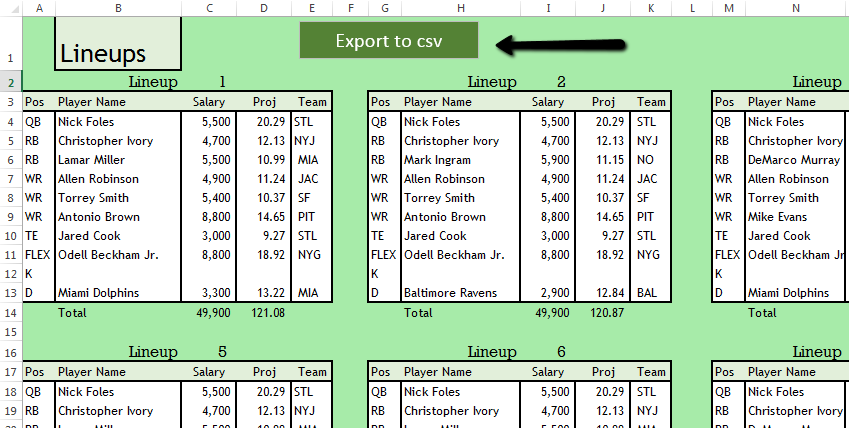
2. Press the Export to csv file. It will generate a csv and save as something like book1.csv.
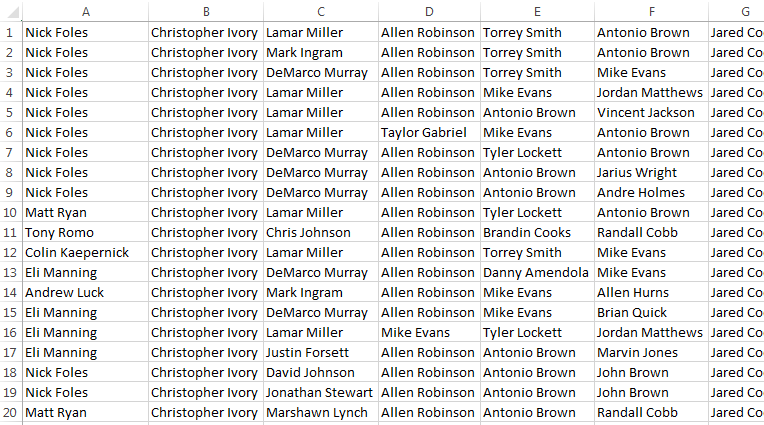
If there is a blank column, then delete it.
3. You now have the upload file. Next step is to download the chrome extention for Draftkings. You can do that at this link:
https://chrome.google.com/webstore/detail/rotogrinders-draftkings-t/lokmacldfjfgajcebibmmfohacnikhhd
4. After you download it, go to Draftkings.com . Make sure you do it in Google Chrome browser. Click on My Lineups. You should see something like this:
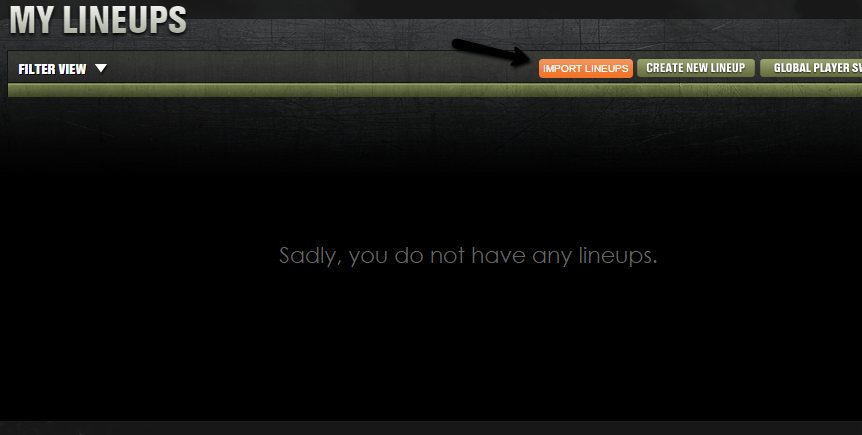
5. Click on Import Lineups. You will get the screen below. Click on the game you time and sport you want on the left. Then on the right upload the csv file.
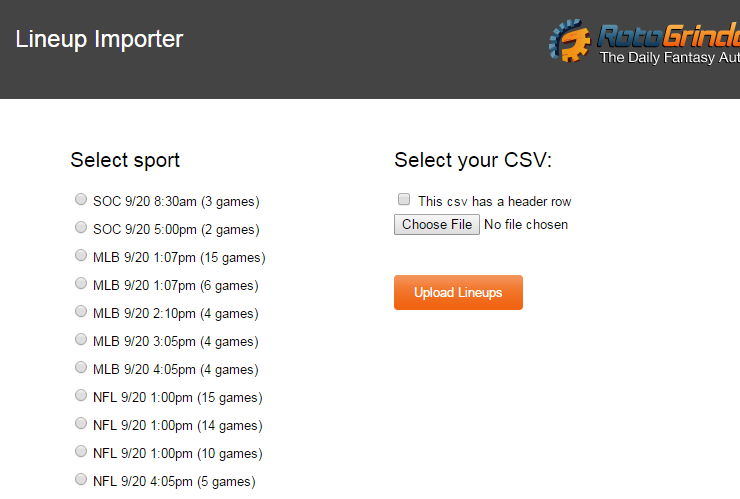
then click upload lineups.
Note: sometimes error messages may show up like below when a name doesnt exactly match. But it will give you choices and you just need to pick the choice of the guy. See below. Draftkings doesn’t recognize Christopher Ivory, but below it asks if you want to use Chris Ivory. Just click that you do.
then you should get:
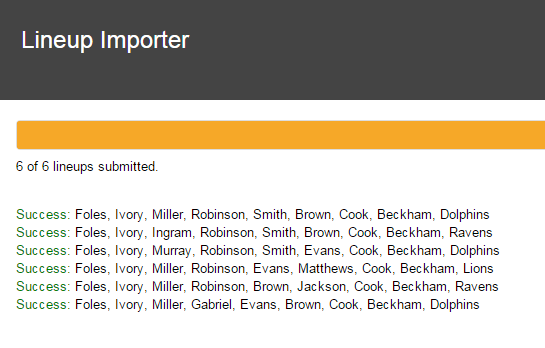
Once you get that, you will have those lineups in your My Lineups tab. Now just find contests in the Lobby and choose those lineups. to play!